Help and Account Menus
Objective: Gain an understanding of the features provided by the Help and Account menus.
On the Brightly Assetic, the Help and Account menus are located at the bottom left of all pages.
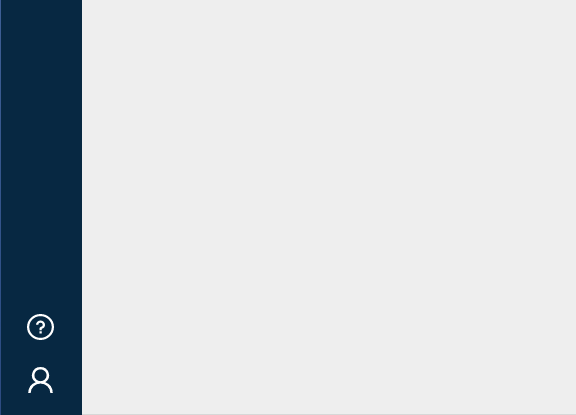
Help Menu
Selecting the Help Menu  displays 4 options to choose from:
displays 4 options to choose from:
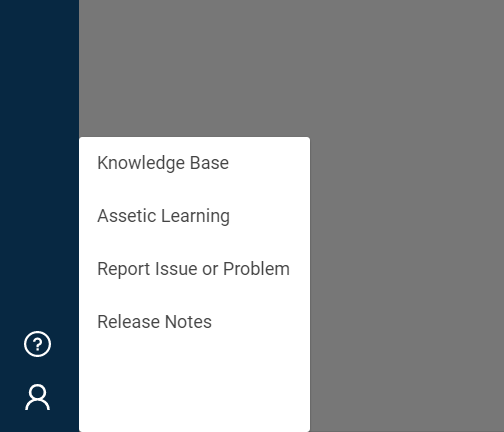
Knowledge Base
This menu item will take the user to the Assetic Knowledge Base. The Assetic Knowledge Base is a comprehensive self-serve training and support portal including a range of instructional videos and articles.
Assetic Learning
This menu option will open another window that will load the Assetic Learning system where training courses can be completed. If the training courses cannot be viewed please use the 'Report Issue or Problem' menu option to contact Assetic support.
Report Issue or Problem
This menu option enables the user to report an issue, or a problem, by helping in generating a support ticket.
Select 'Report Issue or Problem' and the following window pops up:

Users can either 'open a case' or email assetic.support@brightlysoftware.com or call the number provided.
More information can be found here on Raising a Support Ticket.
Service Level Agreement (SLA)
The Service Level Agreement table provides a summary of the target response times and target resolution times that Assetic Support provides to customers.
| Feedback Type | Response Time Target | Resolution Time Target |
| Question/How to Query | 4 Hours | 2 Business Days |
| Minor Problem | 4 Hours | 1 Business Day |
| Major Problem (No Workaround) | 1 Hour | 24 Hours |
| Significant Outage/ Business Down | 1 Hour | 12 Hours |
Release Notes
Selecting this option will take users directly to the Release Notes section of the Knowledge Base, where they can view the latest updates to the Brightly Assetic.
User Account
Select the User Account icon  gives two options:
gives two options:
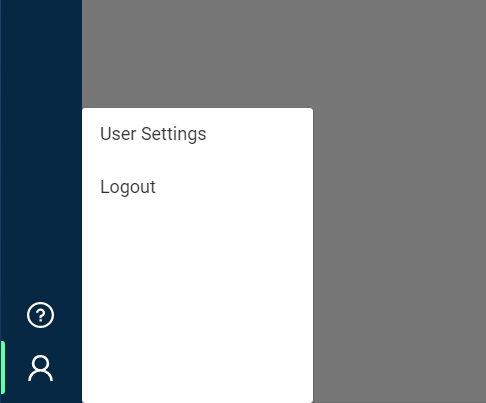
-
Logout: Select 'Logout' to end your current session on the Assetic platform.
-
User Settings: The user can select "User Settings" to manage their user account details and system preferences, view their permissions and enable notifications for when background running jobs are complete.

